-
Start Here
- Shop
-
Koh Samui
-
Thailand
-
It's a quick three-step secure checkout to get The Koh Samui Guide

First, click 'Buy Now' to go to the secure checkout page.
You might see a spinning section at the top just for a moment: "Getting available checkout options". PayPal, Apple Pay and Google Pay buttons – if available on your browser – will appear here shortly.

In a second, the yellow PayPal button should appear. (If it doesn't, try this alternative).
Click the PayPal button to open a separate window for your transaction.

A pop-up window will appear for just a second as PayPal loads.

Use this PayPal pop-up window to login and proceed through the PayPal checkout process.
When finished, you'll be redirected back to the post-purchase page and you can now download your copy of The Koh Samui Guide.
Skip to Step Two to find out how.
Some browsers show you the yellow PayPal button on the checkout page – some don't.

If you don't see the option, click 'edit your cart' and you'll find the PayPal button on the previous page.

You can easily purchase The Koh Samui Guide with your Visa, Mastercard, Amex or Discover card.

Use the email address where you'd like to receive your link to download The Koh Samui Guide and your monthly update emails.

Make sure to double-check that you've typed your email correctly, as it's where you'll receive your emailed link to download your guide.
If you'd like to receive monthly email updates, leave the box beneath your email checked. (No spam, it's just one email a month with upcoming Koh Samui events, hotel openings, new blog posts, etc).

Next, enter your credit card's billing address.
Note that no physical product is shipped (The Koh Samui Guide is a digital download), the address you input here is for credit card billing purposes only.
Click NEXT to proceed to your credit card details.

Enter your payment details and click NEXT.
After completing your payment, you'll see a processing screen for just a second or two.
The magic is happening and you're just a moment away from downloading The Koh Samui Guide.
Your payment is complete!
You can now download your copy of The Koh Samui Guide – skip to Step Two to find out how.
If you use Apple Pay or Google Pay, these respective buttons will appear alongside the PayPal option.
Whether choosing PayPal, Apple Pay or Google Pay, separate windows will open to guide you through these processes – but you'll end up back in the same place to download your guide.

Click 'Buy Now' to go to the checkout page.
At the top of the checkout page, you might see this section with a spinning ball for just a second. Soon, your Apple Pay or Google Pay buttons will magically appear.

On my browser, I only see a PayPal and a Google Pay button because they're the services I use. If you use Apple Pay, it will appear here. (If you see nothing – no buttons at all – try this alternative).
Click your preferred payment method to open a pop-up window for your transaction.

Proceed through either the Apple Pay or Google Pay checkout and in a minute your payment is complete!
You'll be redirected back to the post-purchase page where you can immediately download your copy of The Koh Samui Guide.
See the PayPal troubleshooting note.
Whether you've used PayPal, a credit card, Apple Pay or Google Pay – your purchase process concludes here: you get instant access to The Koh Samui Guide in two places:
Clicking your download link in either place will open your file download page.
Ready for the final click? Skip to Step 3 – how to download The Koh Samui Guide – to download your guide to your computer, phone or tablet.

This is the screen you'll see immediately after completing your payment.
Click your download link (pictured above) to open the file download page for The Koh Samui Guide. Skip ahead to Step 3 for download instructions for your computer, phone or tablet.
If you're in a rush feel free to close this page – the link will be automatically emailed to you as well.

A magic robot sends you an email receipt with your download link for The Koh Samui Guide, so it's easy to refer back to it at any time that suits.
Click your download link (pictured above) to open the file download page for The Koh Samui Guide.
Next? You're just a minute away from reading The Koh Samui Guide! See step-by-step instructions to download to your computer or your mobile or tablet.
If you don't immediately see it, search your inbox for 'The Koh Samui Guide' or 'kohsamuiguide'.
If you lose this email or accidentally delete it, you can always re-issue your download link at any time. Just enter the email you used for your purchase.
You're just a minute away from reading The Koh Samui Guide! See step-by-step instructions to:

If you're on slow internet, once you've purchased your guidebook, and clicked your download link, you might briefly see a "Fetching Files" screen – for just a second or two. On faster internet, you probably won't. (It's unlikely – I had to go looking for internet slow enough to create this screenshot!)
You're downloading a 30mb PDF file. If you have decent internet, you’ll have your copy in less than a minute after your purchase. On my home broadband, it takes about a minute to download, and a little longer over 3G data.

Whether you click your download link from (A) your post-purchase webpage, or (B) your email receipt, you're immediately taken to your file download page, like the one above.
See 'DOWNLOAD'? That's the magic button.
Click 'Download' – just once! Clicking 'download' repeatedly will reset your download back to the start.

The file is 30 Mb so it can take a few minutes to fully download.

Click 'download' JUST ONCE, and your file download will begin (saved to wherever you save your downloads).
Tip: If you know yourself to be clicky and impatient, click once and sit on your hands until your copy of The Koh Samui Guide has downloaded.
95% of the troubleshooting emails I receive are from people saying "I'm trying to download and nothing is happening". Just click 'download' once and your problems are solved – promise!

Your guide will download just like any PDF file you'd download – saved to wherever you save your downloads.
Tip: If you can't find where it saved, search for 'The-Koh-Samui-Guide'.

Here's what the download process looks like on a Mac – as you can see, it takes under two minutes to download on fast internet.
Ta daaa!
Through the magic of the internet – your copy of The Koh Samui Guide is totally downloaded and ready for you to enjoy. You can easily read it on your computer or iPad, or you might prefer to print it, put it on your phone, or read it aloud to your dog.
If you've clicked your link and think nothing is happening, just wait a moment. The Koh Samui Guide is 30mb so it can take a few minutes to fully download. Clicking 'download' repeatedly will reset your download back to the start – a vicious cycle that will get you nowhere!
My best tip is to click the download button just once. Then wait a moment. Your file will download and save to wherever you save your downloads. If it's hiding, search for 'The-Koh-Samui-Guide' to find it. Easy!

First, click your download link from either your post-purchase webpage or your email. Your file download page will open.

You might see a 'Fetching Files' screen for just a moment, especially on slower internet or a data connection.

On a mobile or tablet, you'll see (A) the file names of your two downloads and (B) a 'Download All' button to download them both at once.

Click either the file name of The Koh Samui Guide (once!) OR the 'Download All' button (once!).

If you click 'Download All' you might see a pop-up screen asking for permission to download multiple files. Click 'Allow'.
Now, it might not look like anything is happening – but your files ARE downloading in the background.

Depending on your phone, you might see a notification that the download has completed.

Or, you might simply open your downloads folder and see the files ready and waiting. (On my Android phone, this location is simply called 'Downloads').
If it's hiding, search for 'The-Koh-Samui-Guide' to find it. Easy!
Then? Ta daaa!

Through the magic of the internet – your copy of The Koh Samui Guide is totally downloaded and ready for you to enjoy.
You can easily read it on your computer or iPad, or you might prefer to print it, put it on your phone, or read it aloud to your dog.

If you've clicked and think nothing is happening, just wait a moment. The Koh Samui Guide is 30mb so it can take a few minutes to fully download. Clicking 'download' repeatedly will reset your download back to the start – a vicious cycle that will get you nowhere!
My best tip is to click the file name just once. Then wait a moment. Your file will download and save to wherever you save your downloads. If it's hiding, search for 'The-Koh-Samui-Guide' to find it. Easy!
You can save The Koh Samui Guide to your phone exactly as you would any other PDF document. If this is brand new territory, these instructions (or any thirteen-year-old) might help:
How to save your guide to Apple Books on your iPad? Very easily!
The Koh Samui Guide will work just like any other PDF file you want to save to Apple Books (formerly called iBooks) on your iPad.
Please note – The following instructions are for Safari only. For whatever reason, iPads won't play nicely with Chrome (no matter how hard you shake it).

First, open your download link in Safari (not Chrome).
To download all three files at once, click the 'Download All' button at the bottom.



A notification will pop up for each file. ("Do you want to download ________.pdf"). Click 'Download' for each file.

You might see the download button in the top right menu flicker for just a second but, on fast internet, it might look like nothing has happened. I had to be really, really quick to grab this screenshot with the line underneath the download icon.

Next, click on Downloads. (It's the downwards arrow in the top right corner).
Your downloaded PDF files will be in a list. You can click any of them to open the respective file.
Here, I've clicked on The Koh Samui Guide file and it opens like this:

Once you've opened a file, you might see "Open in Books" in the top right corner. (If so, click it and skip the next two steps).

Or, you might just see the Share button (the rectangle with the upwards arrow).

Click 'Share' to find the 'Books' icon and save from there. Depending on your iPad's settings, this pop-up window might look a little different. Just look for the Books icon.
Once you've clicked (A) "Open in Books" or (B) the Books icon, your file will open in the app and look like this:

Tap the screen and you'll see some navigation options:
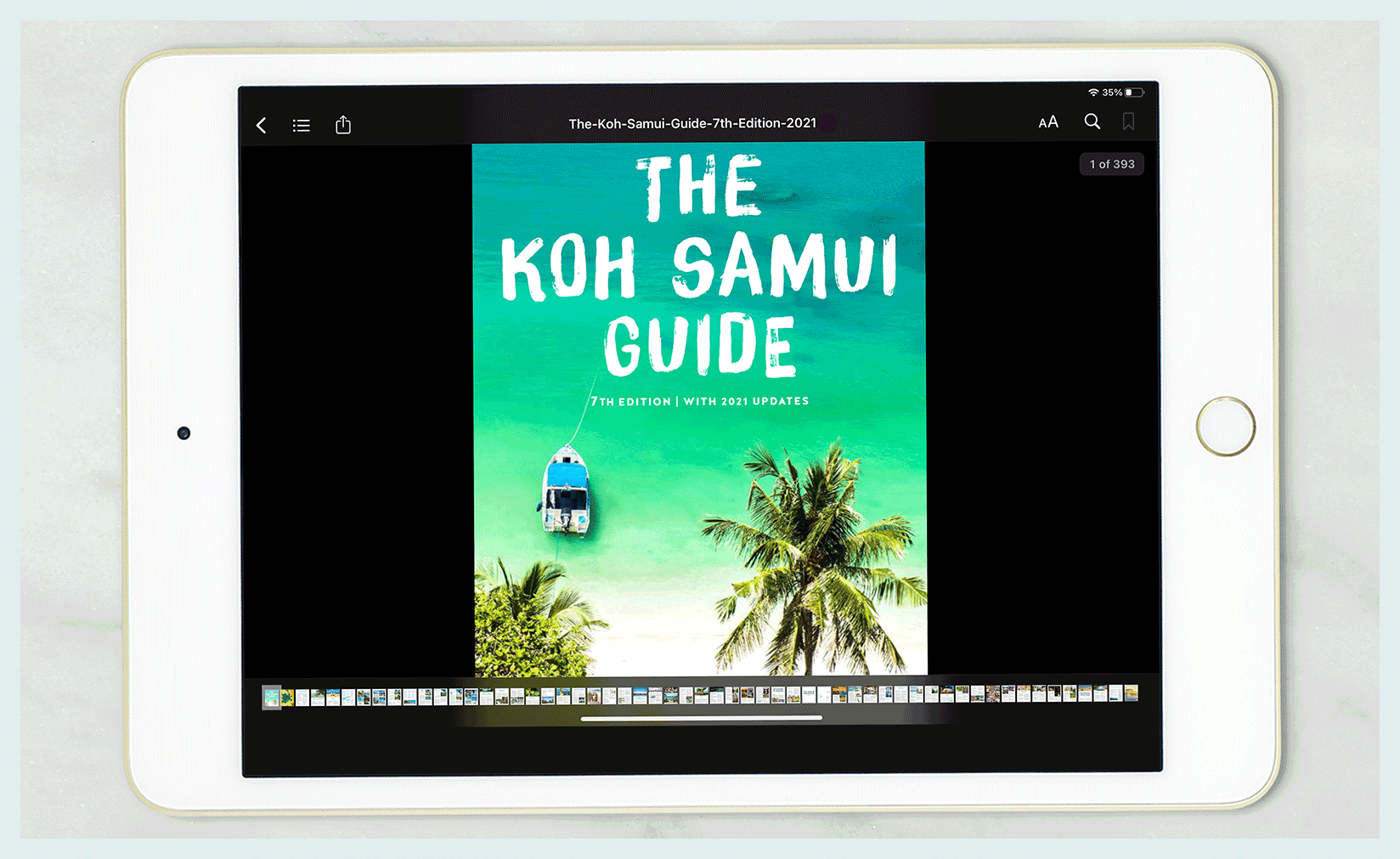
Ta da! That's it.
Repeat, if you wish, for the other files in your download or just find a comfy spot and dive straight into your guidebook.
For further step-by-step guides with screenshots:
Please note: Beyond step-by-step download instructions, we're unable to provide tech support for adding the PDF file to specific devices.

If you've clicked and think nothing is happening, just wait a moment. The Koh Samui Guide is 30mb so it can take a few minutes to fully download. Clicking 'download' repeatedly will reset your download back to the start – a vicious cycle that will get you nowhere!
My best tip is to click the download button (on a desktop) or click the file name (on a phone) just once. Then wait a moment. Your file will download and save to wherever you save your downloads. If it's hiding, search for 'The-Koh-Samui-Guide' to find it. Easy!
You must use Safari, not Chrome – see screenshots here. (Don't blame the messenger – I didn't code these devil devices).

No problem!
First, search your email for 'The Koh Samui Guide'.
The email might just be hiding or it may have been archived, but it's probably there somewhere. If not, see below.
If you don't see it, you can easily re-issue your download link.
Just enter your email address used for the purchase and you're immediately reunited!
Not to worry! On rare occasions, customers have made orders with a typo (like 'gnail.com').
Just send me a note and I’ll send you a new download email.